Personal Access Token
Introduction
A Personal Access Token (PAT) is a secure way of accessing Maximizer resources through the Maximizer API. It provides the same access rights as a user, making it an alternative to using passwords for authentication.
Note: PAT creation in On-Premise is only available starting version 2024R1 (Release date: October 2024).
Creating a Read-Only PAT
In order to create a read-only PAT, you need to create a new service user with read-only access rights. Then, generate a PAT on behalf of this user.
Use Cases
- Synchronizing data between Maximizer and PowerBI
- Creation of integration between Zapier and Maximizer
- Testing
Creating a PAT for Yourself
WARNING: The token provided gives access to your information and allows impersonation. Exercise caution when sharing it with others.
Follow these steps to create a PAT for yourself:
- Log in to Maximizer.
- Go to the "Personal Access Tokens" section, accessible from the top-right corner of any page by clicking on your profile photo:
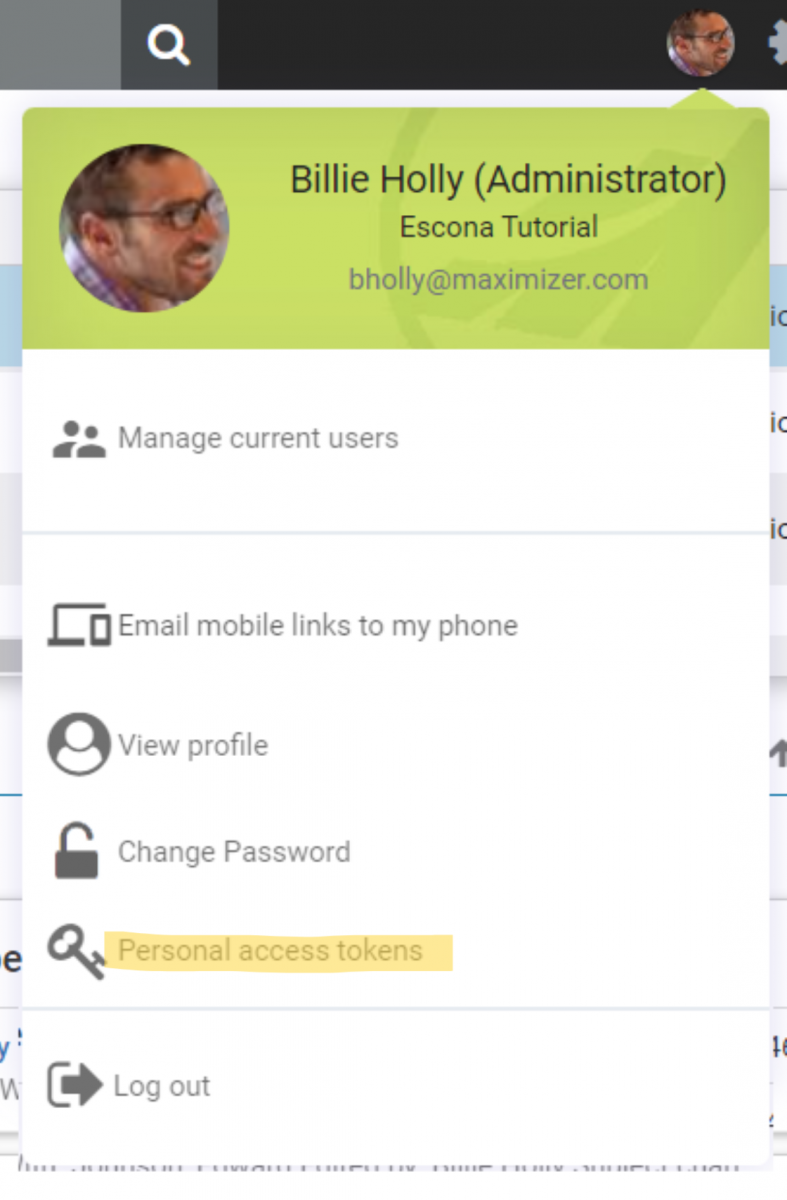
- Click on the "Add Token" button:
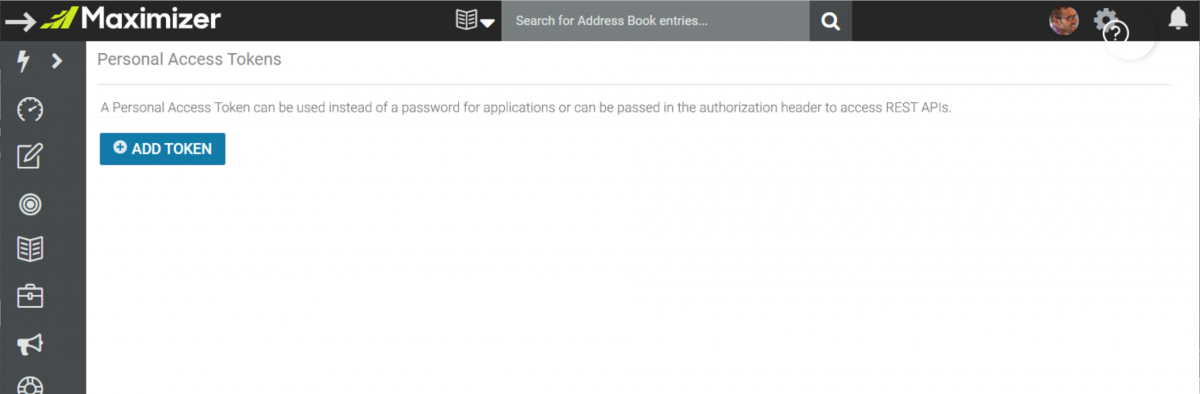
- Give your token a descriptive name and set an expiration date:
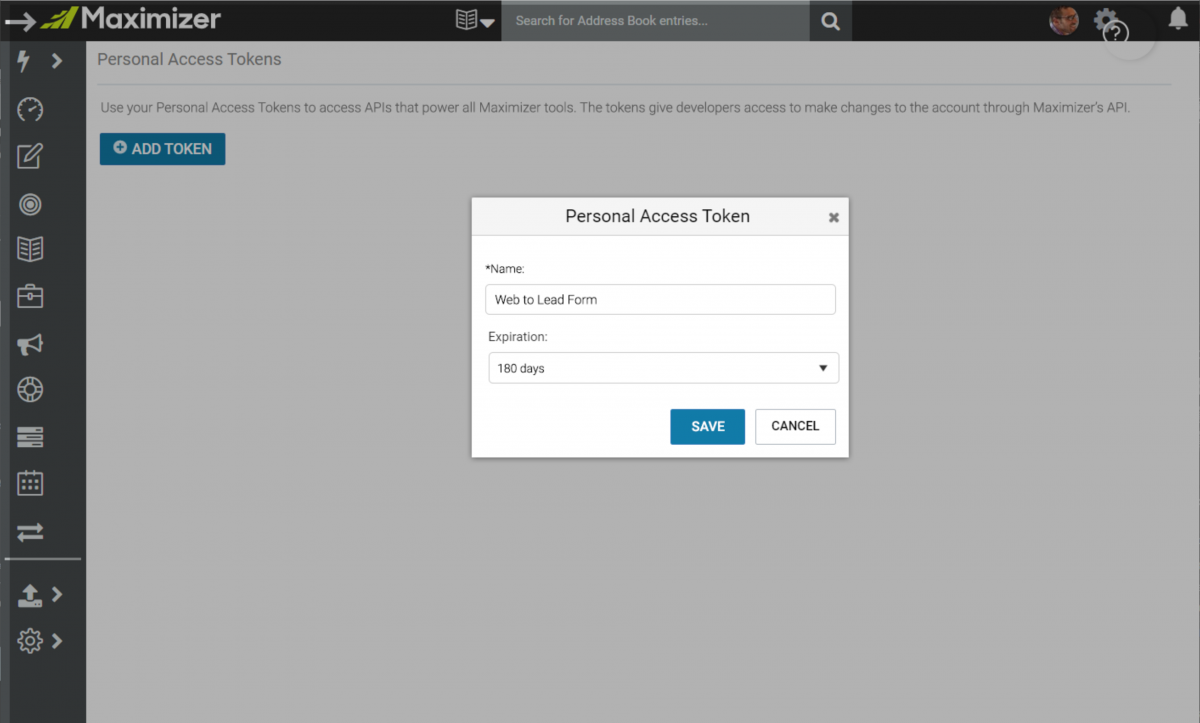
- Click "Save."
- The token will only be displayed once, so make sure to copy it for future use.
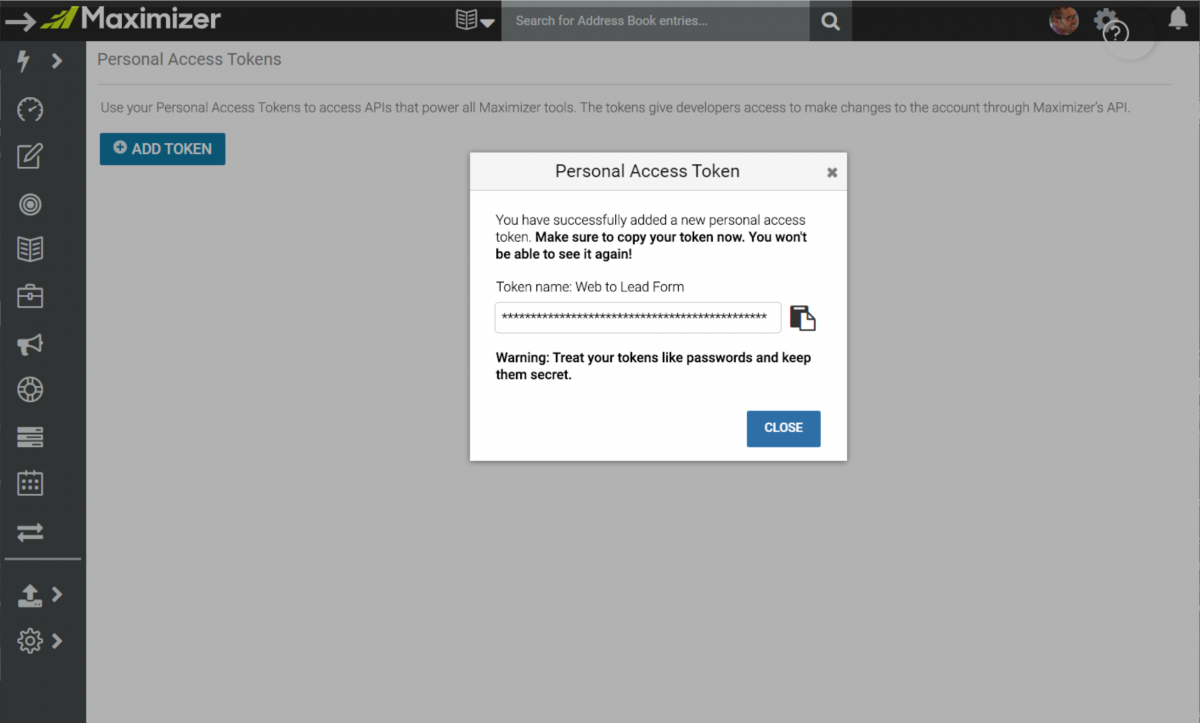
Revoking or Deleting Tokens
A user can revoke or delete their PATs at any time through the context menu for each token. When a token is revoked, it will still be displayed in the list for history purposes, but it will not work if you try to use it.
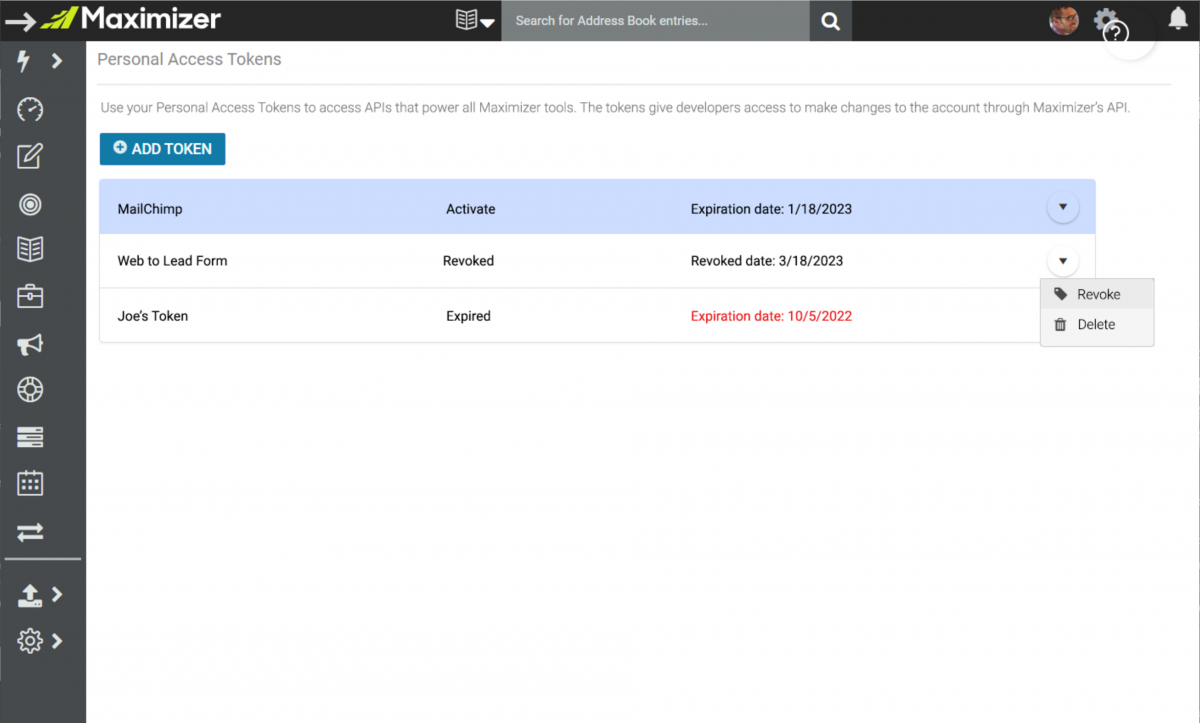
Creating, Revoking, or Deleting PATs for Other Users
If you have the Administrator role and the "Modify other users' general information" permission, you can create, revoke, or delete PATs for other users. Simply select the user in question from a drop-down menu.
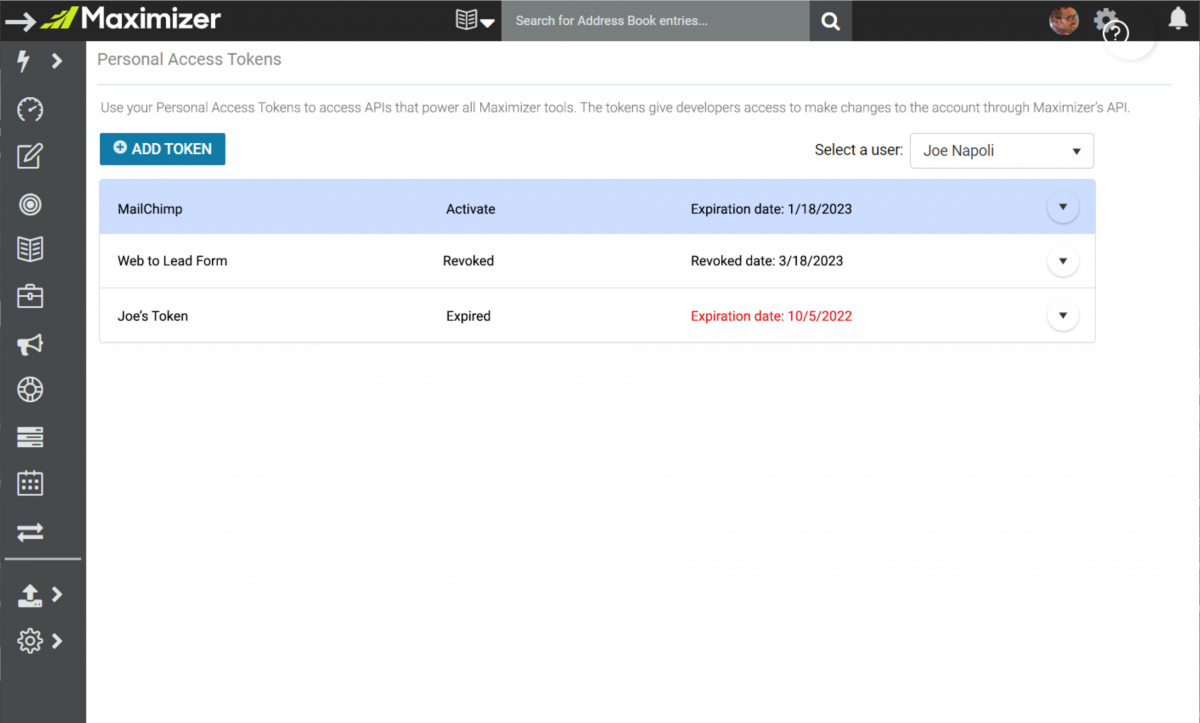
Conclusion
Personal Access Tokens provide a secure and convenient means of accessing Maximizer resources through the Maximizer API. By following the steps outlined in this documentation, you can easily create and manage your own PATs or those of other users.
Updated 4 months ago
